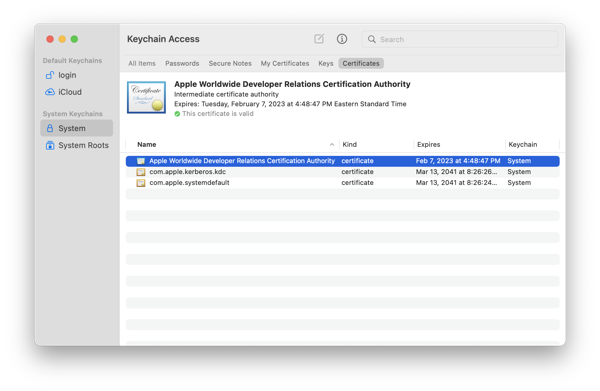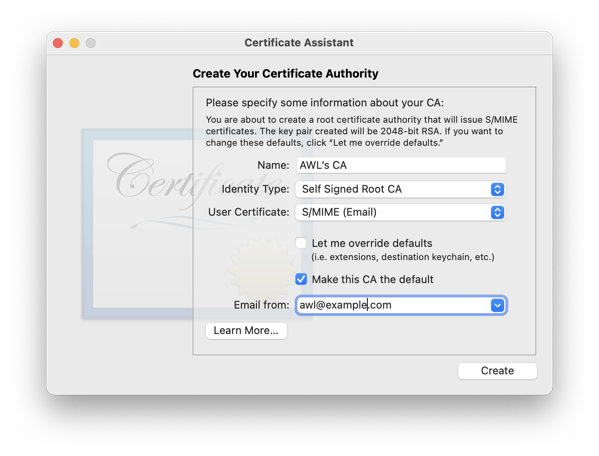For 25 years, higher education has wrestled with one question: If students can learn online, why come to campus?
The answer: on-campus learning isn’t disappearing—it’s transforming to do what online cannot.
Content Delivery Is Moving Online
Online platforms and AI tutors have become the most efficient way to deliver information. Lectures, readings, and examples thrive in digital spaces where students can pause, rewind, and revisit.
The campus is no longer the best place for one-way information transfer.
On-campus courses will thrive by providing experiences that cannot be digitized:
- Hands-on labs with specialized equipment
- Design studios and maker spaces
- Collaborative team-based work
- In-person research with faculty
- Real-time problem-solving under guidance
The future classroom looks less like a lecture hall and more like a studio, lab, or incubator.
The Campus’s Strongest Differentiator: People
For most students, the real value of campus has never been the lecture—it’s been the people:
- Belonging and connection
- Clubs, teams, and organizations
- Faculty mentorship
- Friendships and peer networks
- Leadership and service opportunities
AI can personalize instruction, but it cannot replace human relationships.
Athens State as a Use Case
My employer, Athens State University, serves a geographically dispersed, working-adult population as a predominantly online institution. Yet the campus remains vital—not for lectures, but as a specialized space for high-impact, hands-on learning.
Computing students come to campus for experiences that cannot be replicated online: cybersecurity labs, IoT and networking environments, undergraduate research, and deeply interactive experiences that complement flexible online programs.
Hybridization Is the Default
The false binary of “online vs. on-campus” is evaporating. What emerges is hybrid by design:
- Lectures watched ahead of time
- Class time for application, coaching, and creation
- AI helps students practice and simulate
- In-person meetings during critical learning phases
- Flexibility during less critical weeks
My CS 318 (Computer Science 2) course exemplifies this: lectures are asynchronous and recorded; class meetings are live-streamed for in-person or online attendance. A significant minority perform better with direct interaction. We use class time for structured programming labs, with plans to add code reviews and breakout activities.
AI Raises the Bar
AI tutoring makes it easy for students to master procedural content independently. This shifts the question:
Why attend in person if an AI tutor can explain the content 24/7?
The answer must be compelling. In-person courses must emphasize:
- Creative synthesis and judgment under uncertainty
- Real-time collaboration and improvisation
- Peer critique and feedback cycles
- Experiential learning with real consequences
Campuses must deliver the parts of learning that require being alive, alert, and in the room.
The Campus Becomes Professional Infrastructure
In applied fields, the campus functions less as a place for listening and more as a place for doing professional work:
- Running experiments
- Configuring hardware, networks, and security systems
- Building prototypes
- Practicing industry-standard workflows
- Working in labs and studios
Future students might take 70% of their content online, but complete 100% of their professional practice in hybrid and in-person environments.
Enrollment Economics Will Reinvent Campus
As flexible online pathways become standard, institutions will restructure their physical spaces:
- Fewer traditional lectures
- More active learning classrooms and labs
- More spaces for team projects
- More tutoring and success centers
- More events and community engagement
Campuses evolve from information centers to creation and connection centers.
Dreamscape Learn as an Example
Dreamscape Learn (https://www.dreamscapelearn.com/) exemplifies this transformation. A collaboration between Hollywood storytellers and academic leaders, it brings cinematic-quality VR into higher education. Originally developed with Arizona State University, Dreamscape creates immersive, narrative-rich VR environments where students work together in shared virtual worlds.
These VR labs turn complex subjects—biology, physics, environmental science—into interactive simulations requiring investigation, collaboration, and problem-solving. The campus becomes the gateway to high-impact, immersive learning that cannot be replicated online. VR laboratories become collaborative hubs where students form communities around exploratory challenges, demonstrating how physical spaces can offer deeply interactive, emotionally resonant learning that fuses storytelling, simulation, and teamwork.
So What Is the Future?
Not extinction. Transformation.
Online education handles:
- Content delivery
- Self-paced mastery
- Flexible pathways
- Practice and basic tutoring (via AI)
On-campus education focuses on:
- Human connection
- Judgment, creativity, and synthesis
- Teamwork and communication
- Studio, lab, and project-based learning
- Identity development and mentorship
The campus becomes a premium experience—not the default, but the valuable. Students show up not because they “have to,” but because something worth experiencing happens there.
Conclusion: The Future University Is a Network
The future of higher education is networked—a connected ecosystem where AI provides constant support, online platforms provide flexibility, the campus provides community and practice, faculty guide through mentorship and design, and students move fluidly between digital and physical experiences.
In a world where almost anything can be learned online, on-campus courses will thrive by becoming deeply human, intensely interactive, and uniquely experiential.
Three Key Insights
1. Physical Affordances Matter—But Only if They’re Superior
Labs, equipment, studios—things that cannot fit through a screen. But this only works if the equipment is meaningfully better than what students could access elsewhere. A basic computer lab isn’t defensible; a VR development lab or cyber range is.
2. The Campus Becomes a Premium Tier
Real-time collaboration, mentorship, peer learning. Even when only a minority perform better with direct interaction, those small percentages matter when competing on outcomes. The campus shifts from default tier for everyone to premium tier for students who need high-touch interaction.
3. Human Social Capital Appreciates in an AI World
In an AI-saturated world, human social capital becomes more valuable, not less. The network you build in college may be worth more than the skills you learn, especially as skills become commoditized by AI.
Selah.